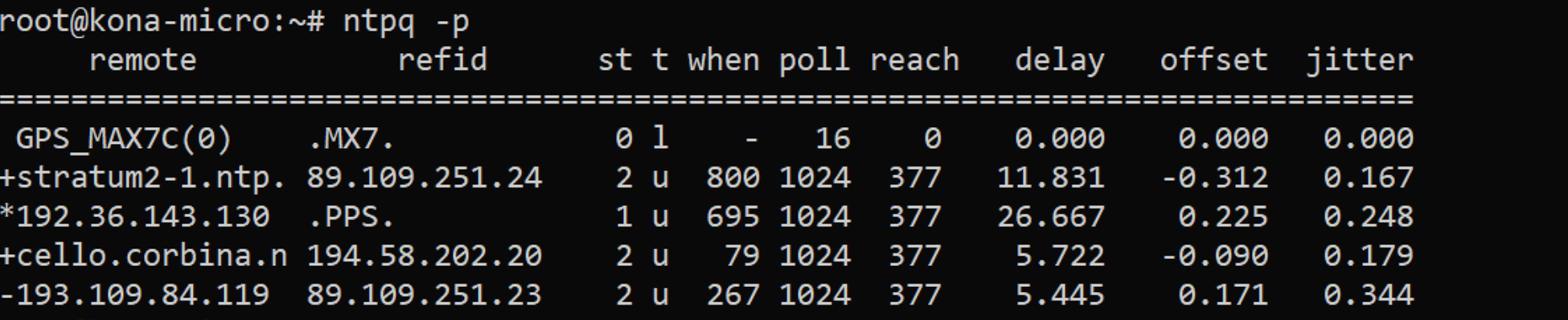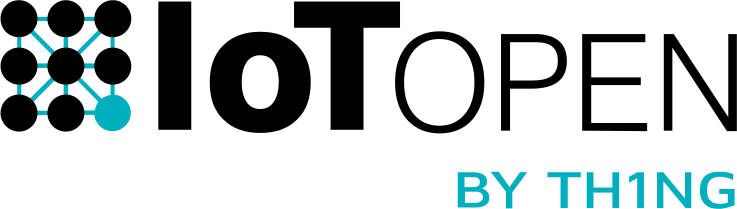# Tektelic Kona Micro GW
(IoT Open Art.no. 8517.61.000)
# Background
The Kona Micro Gateway is a LoRaWan Gateway. It listens for LoRa radio traffic and forwards it to a LoRa Server.
In the package from IoT Open the GW is configured for EU and only two settings needs to be changed and that is the network configuration and the location of the LoRa server.
# Start the gateway
When the gateway is started it gets an ip address via DHCP. You need to be able to figure out what this address is. Start by mounting the antenna and network cable and connect the gateway to the power source. The configuration is then done with the Kona Field Tool.
# Kona Field Tool
The configuration is done with the Kona Field Tool.
Download from: https://cloud.iotopen.se/s/wX2bmCLRFJYDbR2
The installation is straight-forward. If you are using Linux it works in Wine.
# Screen dumps
In the following pages there are series of screen dumps to explain how it is done.
# Start the program
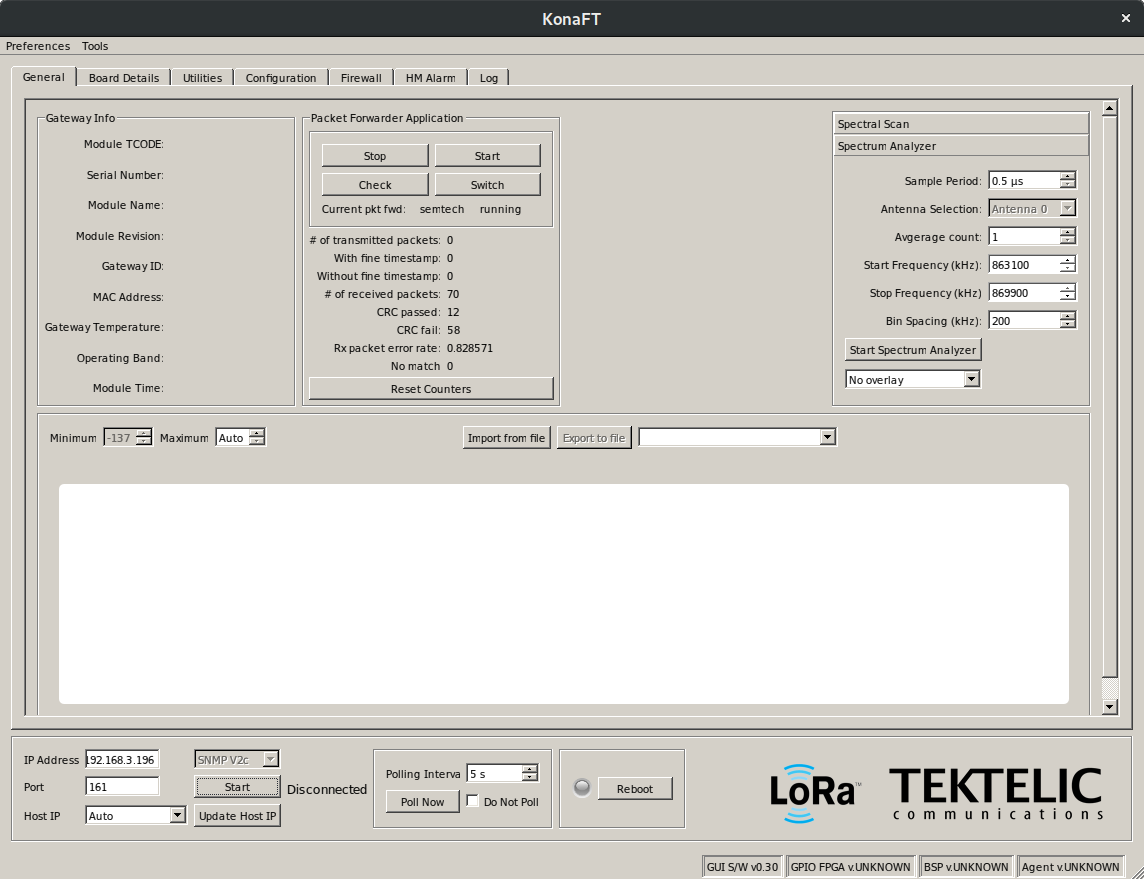
Install and start the program is straight-forward. Then enter the ip address in the lower left corner and press “Start”. The port should not be changed.
# Verify connection
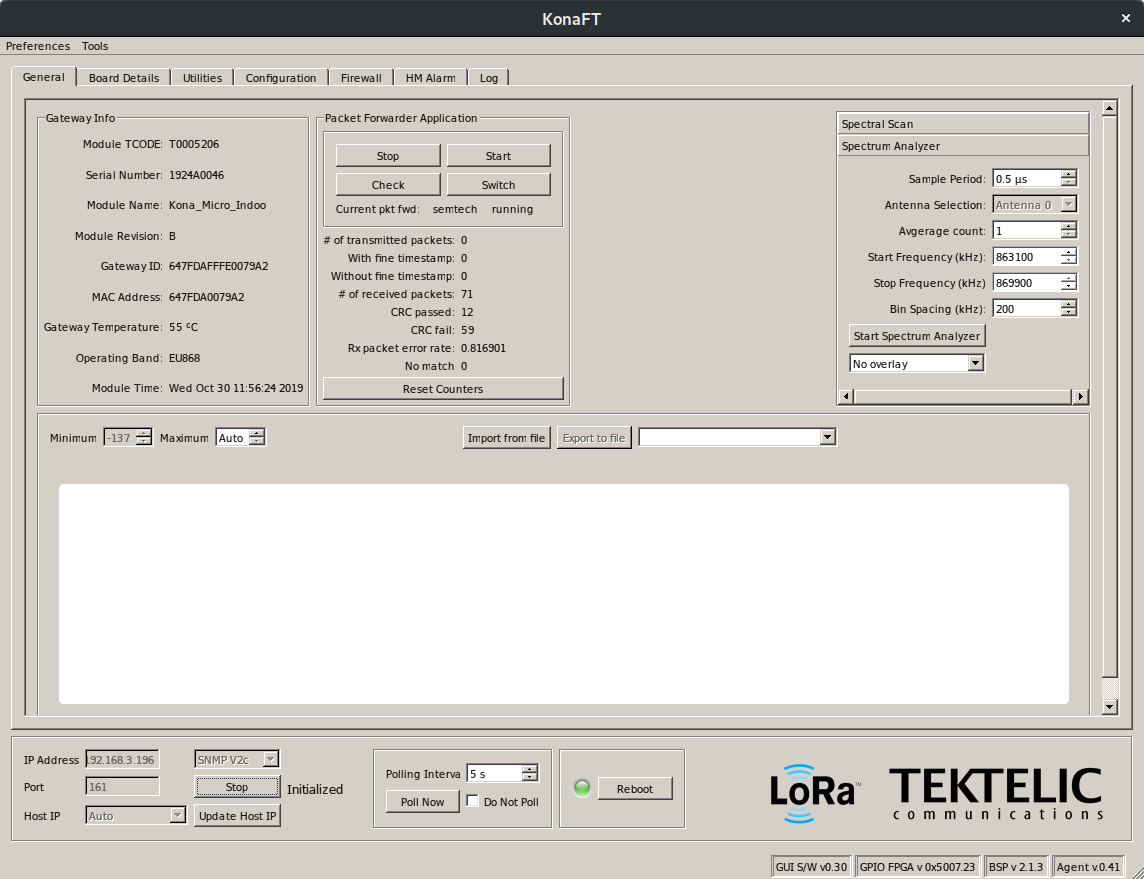
When connected the green light in the bottom should flash and you should also be able to see some status information in the upper left.
# Configure network
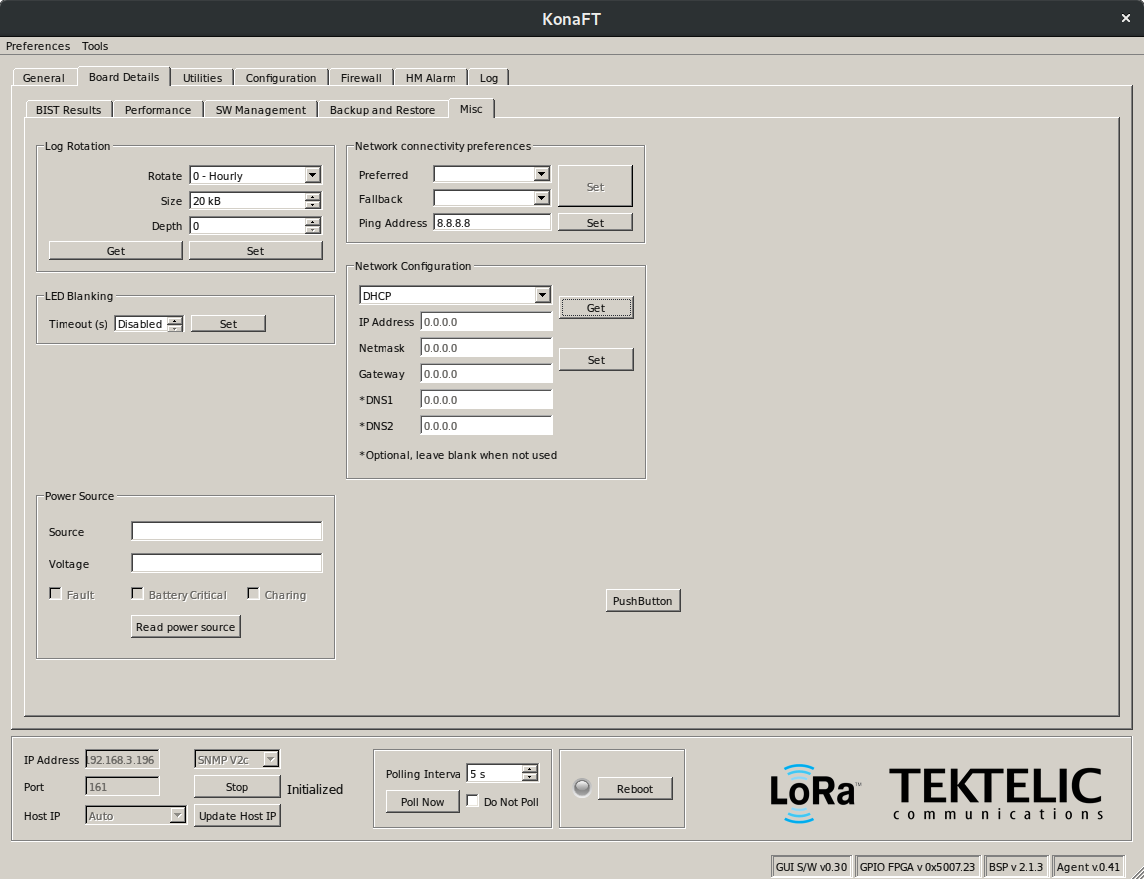
Click on “Board Details” and set the ip parameters in the “Misc” tab. Remember to press “Set” in order to make the changes saved.
# Configure the LoRa Server (1/2)
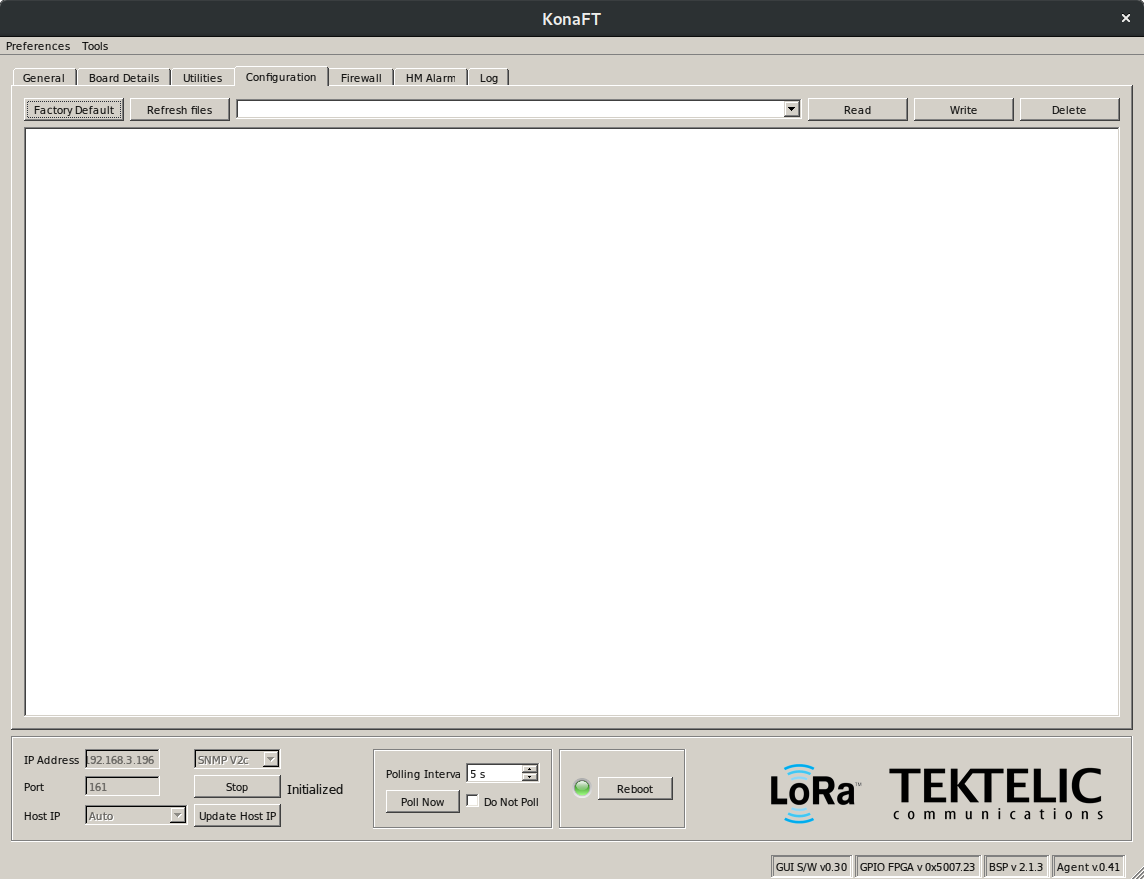
The LoRa configuration is in a file on the gateway that can be edited via the configuration interface. Remember that you have to read the file, then edit it and then write it back. Start by fetching a list of files by clicking “Refresh Files”. The choose config.json and press “Read” to open that file in the editor.
# Configure the LoRa Server (2/2)
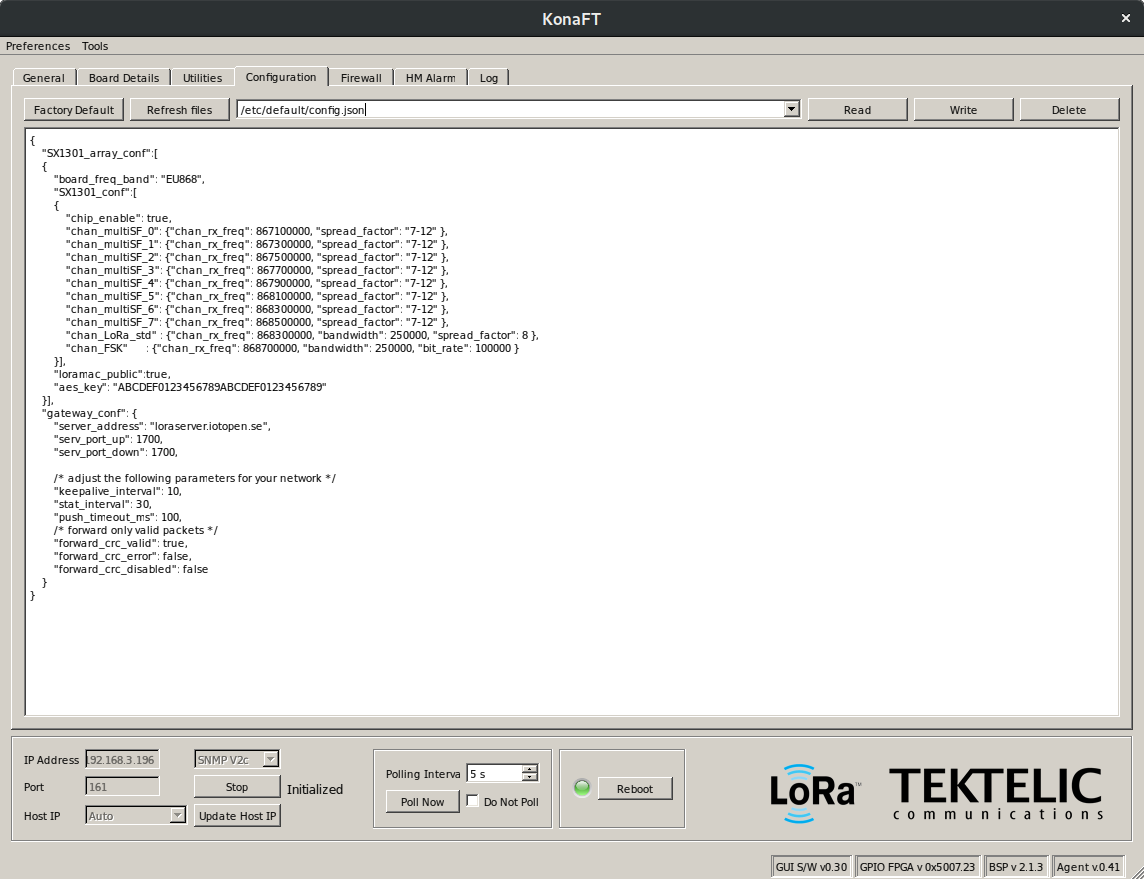
Do your change under gateway_conf. The only thing you need to change is the
server_address. Make sure it is the ip address or host name of you server. If
you are using IoT Open LoRa server it should be lorawan.iotopen.se (or your local
address).
Save by pressing "Write". You can verify that it has been saved by reading the file again.
Now click reboot to restart the gateway.
# NTP
There is no option for configuring NTP in Kona Field Tool but you could configure NTP via SSH. The ssh root pasword is the gateway serial number.
The Kona Micro Gateway supports classic NTPd, which could be configured in /etc/ntp.conf file.
The current ntp servers can be checked as below.